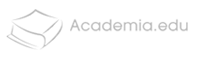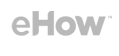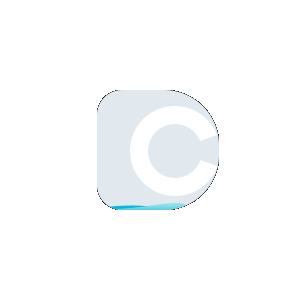What you’ll find in checking duplicate images?
When you search for or with a picture, you may get results containing:
- Similar images
- The list of websites that contain these images
- Other sizes (dimensions) of the picture you searched with
What do they say?
“The images you upload in your search to check may be stored by Google for 7 days or more. They won't be a part of your search history, and we'll only use them during that time to make our products and services better.”
With billions upon billions of photos available around the web, it could be hard to sort through all of those to find exactly the images you are looking for, their sources (photo match), and their accompanying information. It can also prove a challenge finding alternate sizes and cropped thumbnails of images that are already in your possession or even finding other websites using the same photo. However, this is where “Reverse Image Search” comes to the rescue!
| 📍 Location of photos: | Exact |
| 🔒 Privacy : | 100% Secure |
| 🌐 Search Engine: | Multiple+ |
| ✈️ Exact match Results: | 💯 |
| 🔍 Searches : | Unlimited images |
Don't get confused or worried because In using DupliChecker’s search by image on iPhone or Android, all you have to do is to upload an image from your mobile or computer device another way is to paste the URL of an image in the space provided (Enter URL).
Choose File (Upload image)Now Duplichecker bringing more easiness to find a picture with search by keyword in reverse searching of images.
Enter Image URL (How to copy image URL)After that, you just have to click on the “Search Similar Images” button to start your search.
In a matter of seconds, our free image lookup tool will pull the most relevant images from the web through Google, Bing, and Yandex to present to you.
But just before the image search engines return matching results, they'll quickly test the uploaded image with a number of other images in their databases to ensure the most accurate results are served. Typically, when available, the search engines may make use of metadata of the image such as the file name of the image, date, camera used, etc.
Despite all these processes, our tool delivers results pretty fast. If there is no precisely matched result for the specific query, then the tool will track similar images from the search engines for you. To utilize our tool, there is no need to log in or register. There is no restriction on using the tool as you can perform an unlimited number of searches.
It has now become trouble-free to check where a picture originated along with many other details. You can even find a website that is using the material of your website.
You can do a reverse image search not just on your desktop computers but on your smartphone devices as well. Today the sites are becoming more and more mobile-friendly, which is why people can put these online tools to use anywhere, anytime.
For Desktop:
There are several reasons why one should use RIS on a computer, two of which are finding a better resolution of the image and keeping a regular check on your uploaded images.
To find similar images on a computer, head to the RIS tool of DupliChecker and upload or provide URL of the snap.
On a computer, you can right-click an image stored on the internet, copy link address to fetch the URL, or you can simply open the picture in another tab and take its link from the address bar. Stored images on a computer can be easily uploaded by clicking on the upload option. When you are done uploading, then what are you waiting for, press the “Search Similar Image” button.
An image search for Phone (Android, iOS)
As compared to photo search on a computer, it doesn’t require any more effort. People take images of products through a smartphone to find similar items on the internet, either to check the prices/availability or to find a recipe for making food.
You only need to open a browser and head to the reverse image search. Upload the photo by tapping on the “Upload” icon located in the tool or by providing a URL.
To get the URL, you can switch between tabs after opening the image separately in a window or store through tap and hold until you are given the option to save the picture. When you have uploaded the snap, all you need to do is wait for the results after tapping “Search Similar Image”.
Similar photo search is a type of online search where, instead of typing in a text-based keyword, the user uploads an image to find visually similar images and relevant details about the query image. It can also be called “search by image” or “reverse photo lookup.”
Some photo search engines also allow users to paste the URL of an image to search for it. Once you've provided the photo or its URL, the photo match tool will scan the internet for results matching it. Hence, search using an image allows you to quickly access relative information about a given photo, including information about the objects and people in it along with their corresponding metadata.With the integration of face recognition technology, you can also identify individuals in the image, retrieve associated data, and even track patterns
The company introduced a Google image search in July 2001, and since then it has been supporting millions of individuals to search for image-based content with the help of keywords. But as time went by, it became necessary to create a more integrated solution for finding the best-matched images using ‘other images.’ Thus, they added a photo search function to google reverse image search in 2011.
Content-Based Visual Information Retrieval (CBVIR)
To search for images with the help of other images rather than keywords, a query technique called Content-Based Image Retrieval (CBIR) — also called Content-Based Visual Information Retrieval (CBVIR) or Query by Image Content (QBIC) — is used in applying computer vision to retrieve digital images from the Internet based on well-calculated algorithmic models. Sounds too technical?
Well, despite the technicalities involved, this concept is pretty easy to understand: whereas in the standard search you type in keywords to find text-based content, to search by image, you only have to upload the photo you want to search for. And that brings us to an important point:
Why search online for an image you already have in your computer or mobile device? Well, there are a couple of reasons why people do that.
Let's take a look at them.
Many people perform a reverse photo search for different reasons, which fundamentally pass for the benefits of a pic finder.
Here are the reasons why you should do reverse photo lookup:
-
To identify the objects in an image:
This could be the people, places, animals, products, etc. in the photo. By uploading a search query to your reverse image search engine, you will be able to identify those objects as the engine will return information about them.
-
To learn more about the object in an image:
Since the tool is able to return information about the object or objects featured in the photo, the user can visually search then use the opportunity to learn more about the objects.
This allows you to know things like the name, history, characteristics, etc.of an object or image file.
-
To discover more photos that are visually similar photo match:
Since the internet is super large, redundant content is common. One new image may be available in more than a number of ways and places.
So if, for example, you want to see different styles or colors of the same exact object in a photo, you can simply reverse search the photo to see that. So no worries regarding how do you search images to see creative commons if it is anywhere else on the Internet?
-
To find the image’s original creators or owners:
Given the redundant state associated with online images, it may not be immediately clear which publisher is the original owner of the photo you are about to use.
But the reverse picture search engine allows you to quickly find out who owns what photo so that you can duly credit them according to standard web practices.
-
To discover and uncover plagiarized images:
If it turns out to be that you are the original owner of a photo, you can simply perform an image search on mobile into the search bar and find out who is using your artwork without returning the credit to you.
-
To dredge up or rout out fake accounts:
Just as finding plagiarized photos,, you can also use our advance face search utility to check if your personal photos are being used without permission on fake social media accounts.
-
To enhance search engine optimization:
Beyond using the tool of reverse image search to find people who are using your photos without attributing credits, ask them to mention you as the rightful author and link back to your page.
Some of the image Search tools
- Google Images
- Smallseotools
- Tineye
And now Duplichecker.com famous in plagiarism checking in content and Images as well.
Now that you know “what” image search app is and why you should be using it, let's get to the “how” part. How to search by image? Well, in performing a reverse photo lookup, you would often need an image search tool.
This is a tool or reverse image lookup engine in which you can perform an online pic searching process. Get exact picture searching help with our reverse Search. With DupliChecker’s photo search tool, you can perform all the functions listed above in the “Why and how to search by image?”.
This image finder tool is free to use and it is built to deliver the most up-to-date results, including images and their relevant information. The tool integrates with the top three and biggest search engines in the world, which are Google, Bing, and Yandex. When you search for images, this expertly designed tool pulls all the possible pictures related information from these three search engines to present to you, which makes this free search tool highly trustworthy. In fact, the tool is already being not only used by hundreds of thousands of people around the globe but also loved.
The DupliChecker photo Search app (tool) is built for everyone if you want to know, How do you do an image search on the iPhone? from all walks of life. Whether you want to use it for personal, professional, or commercial purposes, you are welcome to do so. We only ask that you use it for legitimate reasons only. Below is a list of our most popular user group.
- Mobile users wanting to use Google images app from their smartphones or iPhones.
- SEO and digital marketing professionals looking for websites using their images to gain image credit and links.
- Website owners and publishers looking for quality images to grace their content.
- Photographers and artists looking for websites that use their work without permission.
- Users who want to find the original source of an image.
- People checking if their personal photos have been used online.
- Quite literally anyone looking for images online.
Our platform requires that you upload an image or enter an image path (URL) of an image to be able to get the results you want. We will like to state here that after you have provided the image for search purposes, we do NOT store or share your photos. Which means that your images are completely secure? We respect your privacy and will never violate it.
 Plagiarism Plans
Plagiarism Plans  Paraphrasing Plans
Paraphrasing Plans  Reverse Image Search
Reverse Image Search