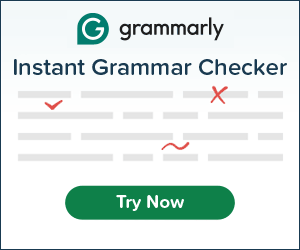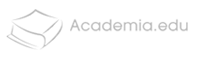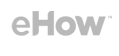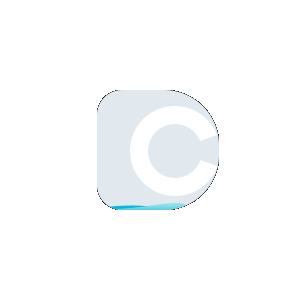AI Tools
Video Downloaders
Unit Converter
 Plagiarism Plans
Plagiarism Plans  Paraphrasing Plans
Paraphrasing Plans  Reverse Image Search
Reverse Image Search