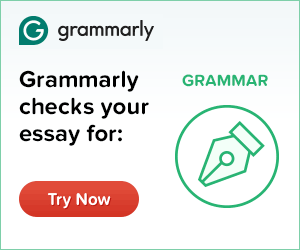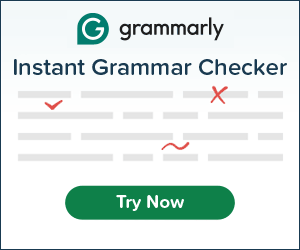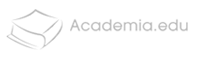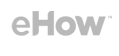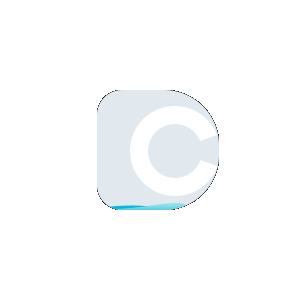Rotate PDF
Rotate PDF tool by Duplichecker allows you to rotate your PDF pages into any direction according to your requirement permanently in just a few seconds.
Available in
Wrong Page Orientation in PDF Documents?
Rotate PDF Online!
Have you ever opened a PDF file and found out that some or all of the pages are not right side up? Some documents might have sideways pages, and others might be upside-down.
There are many reasons why a picture might be upside down...
- Sometimes, the PDF document was created that way to test the effects of the orientation. Maybe the creator was experimenting with how the document would look in different kinds of orientations. Unfortunately, you happened to get the one with the botched orientation.
- If the PDF was converted from another file format like Word or PowerPoint, sometimes the converter tool is ineffective, and it affects the document. This would often lead to different kinds of issues, ranging from incomplete PDFs, changes in characters, an addition of strange characters, and the problem you’re facing right now - wrong rotation view.
- Sometimes, you are responsible for the upside down, or sideways view of the document. This could happen when you create a PDF document by scanning a couple of hard copy papers. In this situation, scanning the document upside down would definitely lead to an upside-down PDF. Sometimes, the wrong orientation comes while you’re editing the scanned documents.
- If someone else creates a document by scanning it and they make the same mistake, the PDF will still come out sideways, or upside down.
- Sometimes, the creator of the document intentionally makes some pages upside down to limit the number of people that view it, or to reduce their interest or both. She could also do this to discourage the sharing of her document.
Rotate PDF Pages
Solutions You Might Have Tried and Why They Didn’t Work
This problem can be very annoying one. Trying to read a document upside down is a very easy way to strain your neck. In trying to solve this problem, you may have tried a variety of solutions like:
- Requesting for a better version of the document: If you downloaded the document from a website or an authentic source, you could try to request another document. This new document would then have the right pages. Unfortunately, this may not be possible, especially if you can't identify where exactly the document came from.
- Trying to hold your device upside down: Most people have definitely tried this, especially if they need the information quickly. Unfortunately, this solution will not work for a long time because sooner or later, you have to do something else on your device. Even if what you need to do is in the within the PDF reader, navigating is still going to be a pain. Additionally, holding your device upside down is not very feasible if you’re using a laptop computer. Apart from the fact that they are heavy, it also makes you look weird.
- Rotating the pages through your PDF viewer: One of the joys of PDFs is that they can be opened by a wide variety of software and applications. So, you can easily use any of these to rotate or flip the PDF's pages, and you immediately get a readable orientation. The problem with this is that the rotation is not permanent. The moment you close the file, the PDF returns to its normal, frustrating orientation. You need a permanent solution to this process.
A Better Way to Rotate PDF and save
Even though you can try some or all of these options, they all feel like half measures. None of them really gives the satisfaction that you need. That's why you need to rotate PDF pages. This is an online tool that lets you permanently rotate or flip PDF, to whatever orientation you like. It doesn't matter if you're PDF is upside down or sideways. With it, you can rotate PDF and save the corrected file. The tool has only two requirements for use.
- Your file must be a PDF formatted.
- It must have a standard orientation (90, 180 and 270 degrees). The tool only rotates or flip in standard orientation patterns, so if your document has an orientation like 130 degrees, the final result will still end up being slightly off.
If your document meets both of these requirements, congratulations; our Rotate PDF online tool can solve your problem. What's even more fantastic about this PDF rotating tool is that it is completely online. This means minimal storage space use on your device. You also don't have to worry about losing the software. You can always access the link online.
How to Rotate PDF Using this Tool
As mentioned earlier, with this tool, you can rotate the pages of your PDF, and then save the updated copy onto your phone, tablet, or laptop. How to rotate pdf and save?
Follow these steps to use the tool:
- Even though this step isn't necessary, it's always a good idea to isolate the document you want to rotate and keep it in a separate folder. This will help you locate it quickly and easily when you’re ready to convert it.
- Go to https://www.duplichecker.com/rotate-pdf.php to open the tool’s page.
- When you open the page, you will see a large space with an “Upload” button. Below it is a drop-down options menu. Select upload to upload your PDF into the webpage. After selecting upload, navigate to the special location you saved your files to in step 1. Select the file from your navigation menu to upload it.
- After the upload completes, select your preferred rotation orientation. If your document is upside down, for example, select “180 degrees”. If it's sideways, you should select either 90 degrees or 270 degrees depending on which side it's on. Don't worry if you don't know which option to choose. You can always use trial and error to see the best option for you.
- After selecting your preferred orientation, click “Rotate PDF”. The tool will then rotate your PDF and take you to another page where you can download your document.
- In this page, you can either “Download File”, or “Try Again”. If you find out that your document is not in the right orientation, you can adjust and try again through this page. To do this, simply click generate new PDF.
Rotate PDF Online
Things to Note When Using this Tool
When you’re done rotating, your browser will download a zip file. To access your document, simply unzip the file.
Also, note that any errors experienced while using the tool can be corrected by any of the following steps:
- Make sure you have a good internet connection
- Refresh the webpage
- Double check to make sure you’ve uploaded the right document
- Select the right rotation angle when converting
 Plagiarism Plans
Plagiarism Plans  Paraphrasing Plans
Paraphrasing Plans  Reverse Image Search
Reverse Image Search