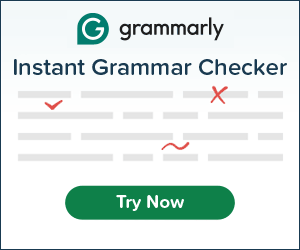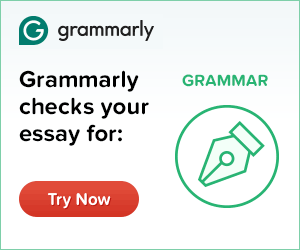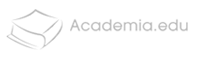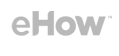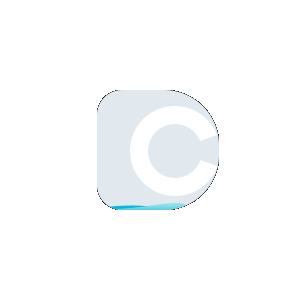Captura de tela (captura de tela)
At this point, if you're wondering how to take a screenshot, don't worry. It is very easy. In fact, it is almost as quick and as simple as taking a regular screenshot on your phone. Except, your screenshot is already on the internet!
- Visit https://www.duplichecker.com/website-screenshot.php to open the tool web page
- On the page, you'll find two fields: Enter Domain, and Select one of the Devices.
- You should enter your domain name first. The domain here refers to the website that you would like to take a screenshot of. You should know it only takes a screenshot of the top parts of the website, not the whole website. It only captures the parts of the site that display first. If you want it to capture other pages, include the page's link in the field. For example, if you want a screenshot of YouTube, and you want it to include a particular channel, you should include the channel in the link instead of just typing only website name.
- After inputting your link, select the device you'd like the screen shot to be of. The screenshot tool gives you three different options - iPhone, tablet, and windows.
- After selecting your preferred device, simply click submit.
- The screenshot taker will spit out a picture of your device, along with a view of the page you have selected. Here, you can “Download” your screenshot directly to your computer or phone. If it's not the view you wanted, you can click “Try another” to try generating your screenshot again.
- Remember to enter the complete link of the website when you fill the link field. Ideally, you should include http in front of the link. This will inform the screenshot generating algorithm on how to proceed with retrieving a snapshot of the website. Without this, you will run into some trouble generating your screen shot.
- A column and two slashes should follow the http. Next comes the World Wide Web designation (www.). Doing all of this is ensures that you tell the generator the precise link you want a screen shot of. Remember, the screenshot tool is a program, and it can't read your mind.
Important Things to Note
Using the screenshot taker on Windows is the same as doing it on any other device. The only difference may be that your browser has a different interface. Otherwise, the options are the same, and the screen shot maker works the same way.
Sometimes, the screen shot comes out blurry. Other times, the page does not load at all, and all you get is a gray square where the picture should be. In some other situations, the screen shot tool gives you a screen shot from an iPhone instead of a PC.
There are several reasons why this might happen:
-
Your network has a poor connection. To fix this, check your connection and try again.
The page didn't load properly. To fix this, simply reload the page and try again for chrome screenshot.
-
The site is offline or currently unavailable. This could be due to massive traffic on the site, or some maintenance issues. You should try taking your android screenshot later.
You selected the wrong option. Here, you might have chosen iPhone screenshot instead of PC. Just like in the second fix above, simply reload the page and try again. This time, be careful to select the right option.
-
You entered the wrong link: the image that the screen shot tool gives you might not be what you expected because you inputted the wrong link into the address bar. To fix, double-check your address and try again. Also, be sure to include the https:// in your address.
You might be wondering why you should use a screenshot tool when you can just take a plain old long screenshot with your device, and be done with it. The truth is that you can do that, and you should if that's what you need. Screen capture addresses a different set of needs that a regular or long screenshot cannot meet. Below are some of the reasons why you might need to take a long screenshot:
- As a developer: You need to check the optimization and adaptability of your website Assume you're building a site, and you want to check how well it is optimized for mobile or tablet view. Checking the optimization of whatever you are working on is important because it lets you make quick corrections before deploying the website. A site that's not properly optimized will not get much traffic, especially since most people browse the internet on their phones (android or IPhone). Screen capture is a great way for you to quickly check how your website is doing without having to use a phone or a tablet.
- Non-developer: You're curious as a non-developer, you may want to know what the site looks like without opening it. Imagine you're currently on your phone and you want to see how a website's pages would open on a PC or an iPhone. Screenshot tool helps you do that with remarkable ease. You may also want to show someone what the site looks like from another device.
- You need a complete view: Sometimes, you need a full view for social media and other internet purposes. For example, you might need a picture in your ad, video, and taking as a screen shot from a phone will only give you the content of the screen shot. Here, the screenshot taker is a life saver. The screen shot shows you the content of the website, as well as the phone taking it. Basically, it lets you screenshot iPhone or Android (the entire thing). This gives a more authentic appearance and feel to your video or campaign. However, the screenshot taker isn’t limited to phones. You could use it to screen shot Windows 10 or 8 user interface as well.
At this point, you might be thinking to yourself “isn't this just another snipping tool?” And for any other to screen capture online, you’d be right. But this is completely different from other screenshot taker because it lets you do more than a screenshot.
By definition, a screenshot is a captured image of whatever is showing on the screen - Just the screen. But our tool lets you take a "device shot." With it, you can take a screenshot of any device: iPhone or tablet. You can even screenshot Windows.
The fact that you can include a device in the picture you create is what completely differentiates this screenshot taker from other snipping tools.
 Planos de plágio
Planos de plágio  Parafraseando Planos
Parafraseando Planos  Pesquisa reversa de
Pesquisa reversa de